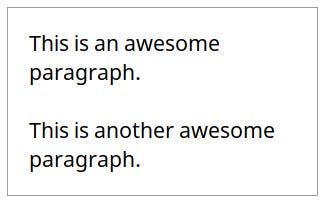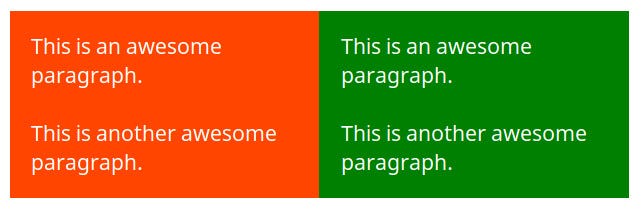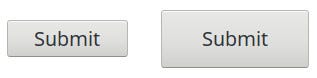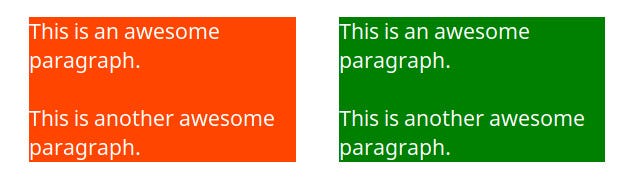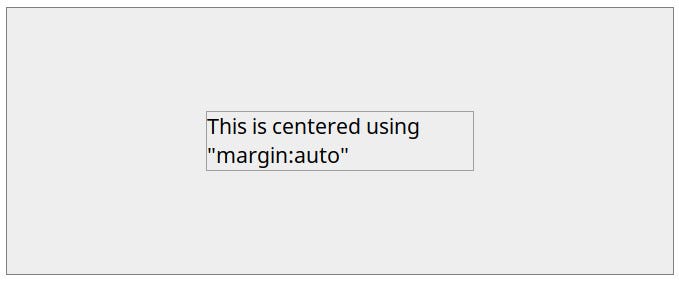CSS Units
CSS has several different units for expressing a length.
Many CSS properties take "length" values, such as width, margin, padding, font-size, etc.
Length is a number followed by a length unit, such as 10px, 2em, etc.
A whitespace cannot appear between the number and the unit. However, if the value is 0, the unit can be omitted.
For some CSS properties, negative lengths are allowed.
There are two types of length units: absolute and relative.
Absolute Lengths
The absolute length units are fixed and a length expressed in any of these will appear as exactly that size.
Absolute length units are not recommended for use on screen, because screen sizes vary so much. However, they can be used if the output medium is known, such as for print layout.
| Unit | Description |
|---|
| cm | centimetersTry it |
| mm | millimetersTry it |
| in | inches (1in = 96px = 2.54cm)Try it |
| px * | pixels (1px = 1/96th of 1in)Try it |
| pt | points (1pt = 1/72 of 1in)Try it |
| pc | picas (1pc = 12 pt)Try it |
* Pixels (px) are relative to the viewing device. For low-dpi devices, 1px is one device pixel (dot) of the display. For printers and high resolution screens 1px implies multiple device pixels.
Relative Lengths
Relative length units specify a length relative to another length property. Relative length units scales better between different rendering mediums.
| Unit | Description | |
|---|
| em | Relative to the font-size of the element (2em means 2 times the size of the current font) | Try it |
| ex | Relative to the x-height of the current font (rarely used) | Try it |
| ch | Relative to width of the "0" (zero) | Try it |
| rem | Relative to font-size of the root element | Try it |
| vw | Relative to 1% of the width of the viewport* | Try it |
| vh | Relative to 1% of the height of the viewport* | Try it |
| vmin | Relative to 1% of viewport's* smaller dimension | Try it |
| vmax | Relative to 1% of viewport's* larger dimension | Try it |
| % | Relative to the parent element | Try it |